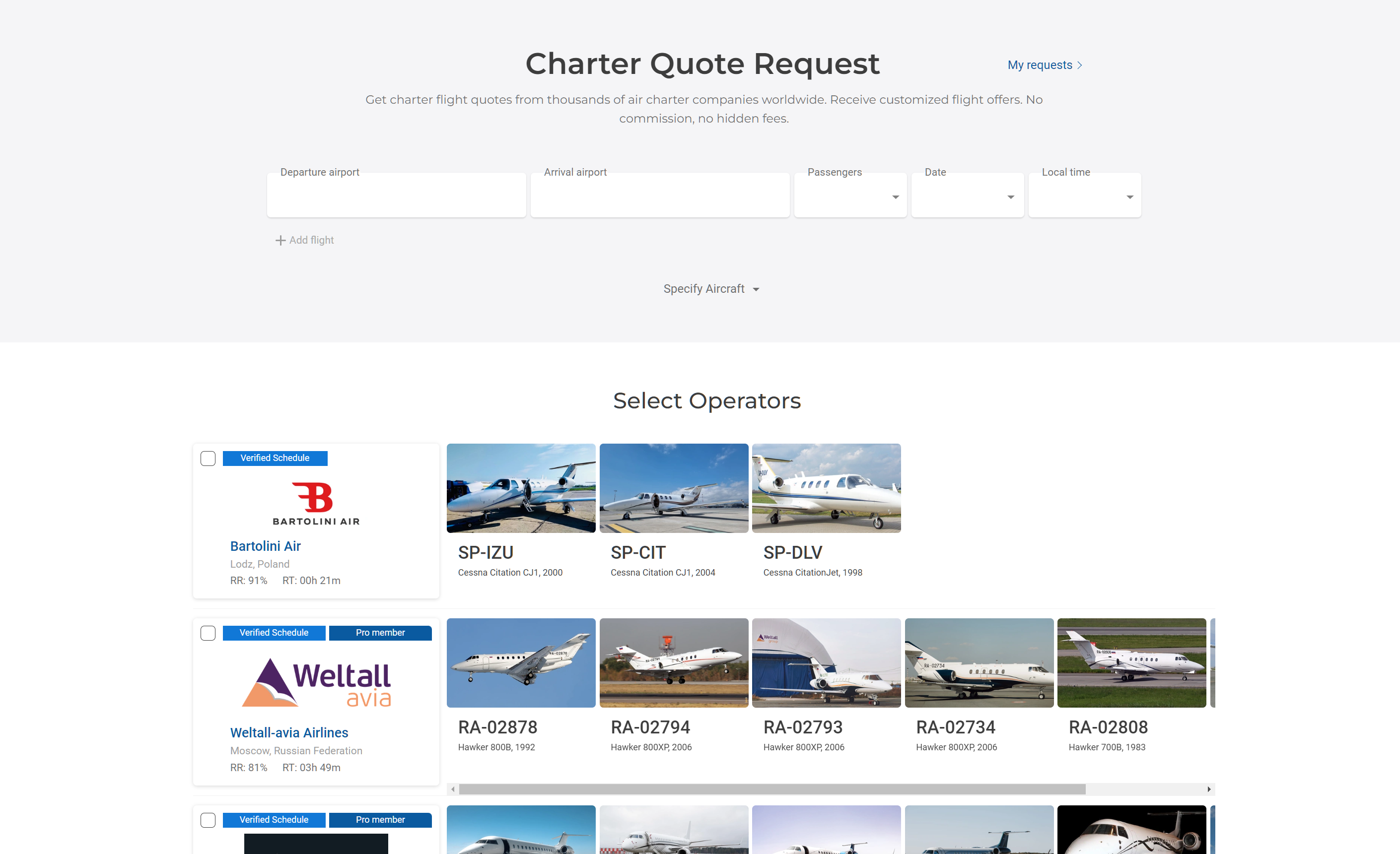Let's Explore the Aviapages Charter Quote Request Tool
The Aviapages Charter Quote Request tool is designed to help increase sales and save you time in your daily workflow. The tool connects brokers with charter operators worldwide in seconds, offering the best deals and a great customer experience. Brokers can create charter requests, send them to multiple operators, get quotes, choose the best offer, and make the deal.
How to Use the Tool to Its Fullest Potential
1. Creating a New Request:
- Navigate to the Quote Request in the main menu and click on New Request.
- Enter the flight data, including departure and arrival airports, and the number of passengers.
- Select the day and time of departure. Use the "Add Flight" button to request a multi-leg flight as well.
2. Specify Aircraft:
- This section provides multiple options for selection, such as aircraft type, class, special service aircraft (e.g., Cargo or Air Ambulance), year of production or refurbishment year, number of sleeping places, and luggage volume.
- On-board services like Hot Meals, Wi-Fi, and Satellite Phones can also be specified.
- You can also choose the operator's country of origin if you prefer to work with operators from a specific country. All these tips help the broker find the most suitable aircraft for the flight.
3. Adding Comments:
- The broker can leave a pre-set comment or simply type in important details or customer preferences.
4. Viewing and Selecting Operators:
- After all parameters are chosen, the system displays operators and the most suitable aircraft for the request.
- There are some labels in the Operator section. “Verified Schedule” means that the Operator has an integrated schedule between their scheduling system and Aviapages. “RR” stands for Response Rate, and “RT” for average Response Time. Operators with the closest position to your departure, and the best response rate and time, will be displayed on top.
- Mark the operators you want to request and press “Send out Request”. Please note that you can choose up to 50 operators for each flight request.
- You can also “Post to Trip Board” your request to make it visible for all Aviapages users in Charter Live and “Send a copy to yourself” to save the request as an email.
5. Managing Requests and Offers:
- After sending the request, it will be saved in “My Requests”.
- When the request is quoted, an email notification is sent. Another notification appears in the broker's account at Aviapages to avoid missed offers. You can click the notification to view the offer or check all offers in the “My Requests” section.
- The “My Requests” page is designed for brokers to manage and compare offers and make the final deal easily. All requests can be filtered as “Actual” and “Archived”.
- For each request, you can see the number of offers, requests awaiting operators’ replies, and “Not Available” aircraft.
- Click the request preview to check received offers. The broker can sort offers by date or by price. The “Offer” contains information about the aircraft and the operator, quoted price, and aircraft photos. Sometimes operators comment on important details.
- The offer can be added as a favorite or marked as “Accepted”, “Rejected”, or “Costly”. Clicking the relevant icon, brokers notify the operator if they are ready to ask for the contract or not.
6. Finalizing the Deal:
- For the best experience with Aviapages Charter Request and the final deal with the operator, we suggest calling the operator or emailing them to confirm the flight or negotiate its price.
- Scroll down the page to check operators who haven’t yet quoted the request and the “Not Available” aircraft.
- The offer that suits you best can be generated into a PDF file for immediate messaging to the client. Click “Create PDF”, change the price by adding your commission, leave a comment, and save the file.
By following these steps, brokers can effectively use the Aviapages Charter Quote tool to streamline their workflow and secure the best deals for their clients.